Format a USB Using CMD (Command Prompt) in Windows
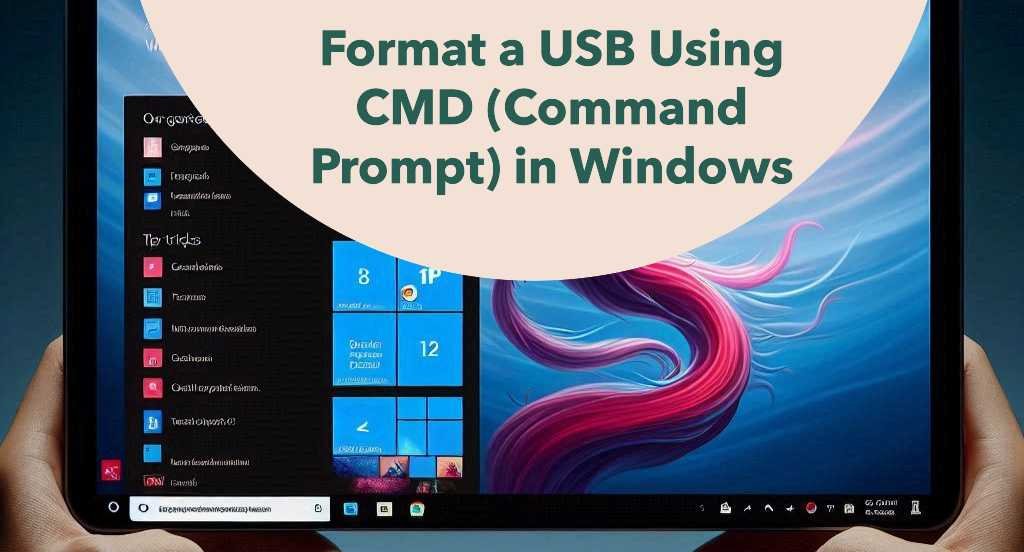
Formatting a USB drive using the Command Prompt (CMD) in Windows is a straightforward process. Here’s a step-by-step guide:
Steps to Format a USB Using CMD:
Insert the USB Drive:
- Plug the USB drive into your computer.
Open Command Prompt:
- Press
Windows + R, typecmd, and pressEnter. - Alternatively, you can search for
cmdin the Start menu and select "Run as administrator" to ensure you have the necessary permissions.
- Press
List All Drives:
- In the Command Prompt, type the following command and press
Enter :
- In the Command Prompt, type the following command and press
diskpart
Next, type:
list disk
This command lists all the disks connected to your computer, including the USB drive. Identify your USB drive by its size. It will be labeled as Disk X (where X is the number corresponding to your USB drive).
4. Select the USB Drive:
- Type the following command and press
Enter(replaceXwith your USB drive number):
select disk X
5. Clean the Drive (Optional):
- To remove any existing partitions and data, you can use the
cleancommand. This step is optional but recommended for a fresh start:
clean
6. Create a New Partition:
- Create a primary partition by typing
create partition primary
7. Select the Partition:
- Select the newly created partition :
select partition 1
8. Format the USB Drive:
- Format the drive with the desired file system (e.g., NTFS, FAT32, exFAT). For example, to format as FAT32, type:
format fs=fat32 quick
- For NTFS:
format fs=ntfs quick
- For exFAT:
format fs=exfat quick
- The
quickoption speeds up the process by performing a quick format. Remove it if you want a full format.
9. Assign a Drive Letter:
- Assign a drive letter to the USB drive by typing :
assign
10. Exit DiskPart:
- Type
exitto leave the DiskPart tool. - Type
exitagain to close the Command Prompt.
Your USB drive is now formatted and ready to use!
Related Tips & Tricks
loading...
